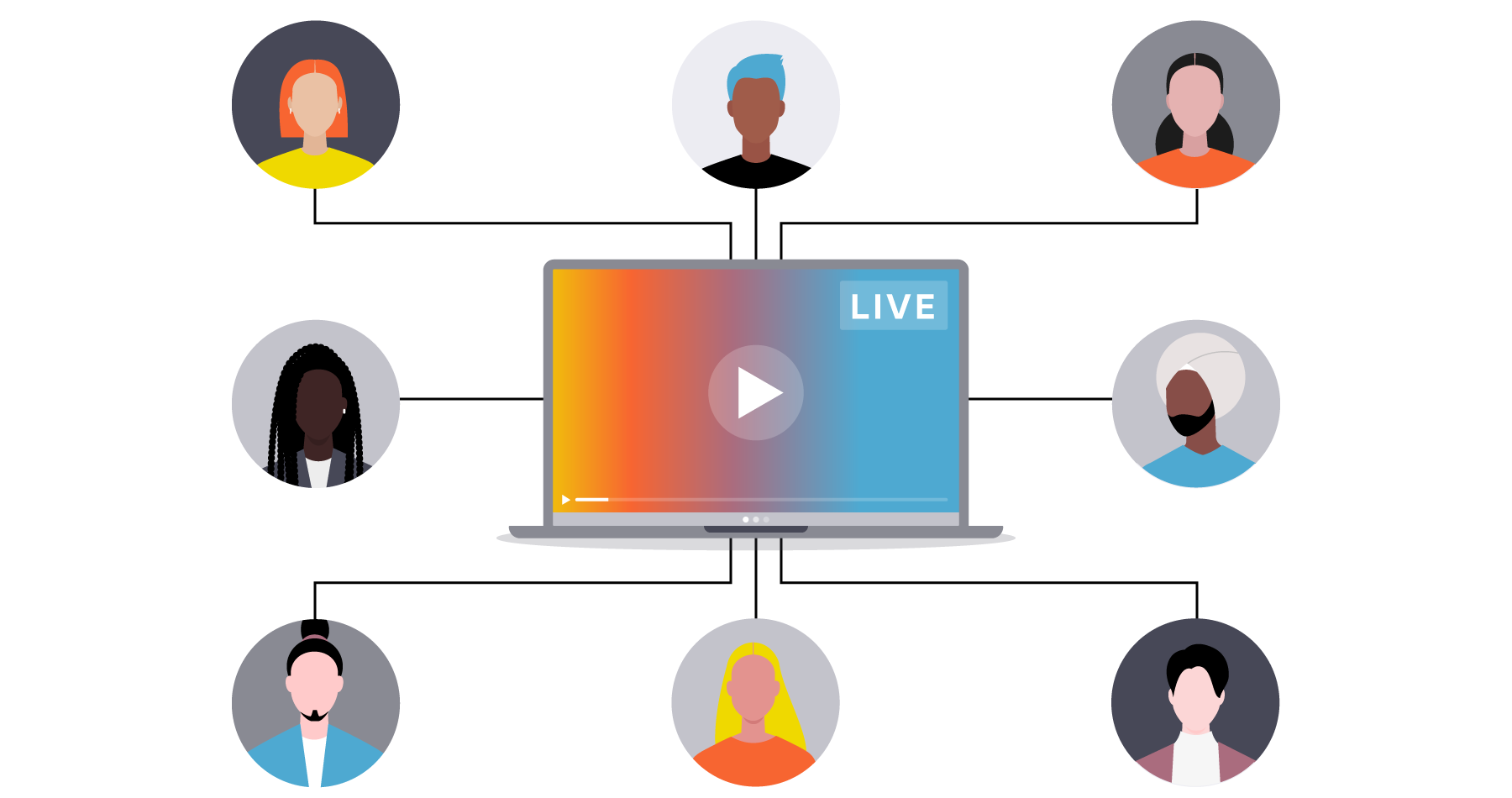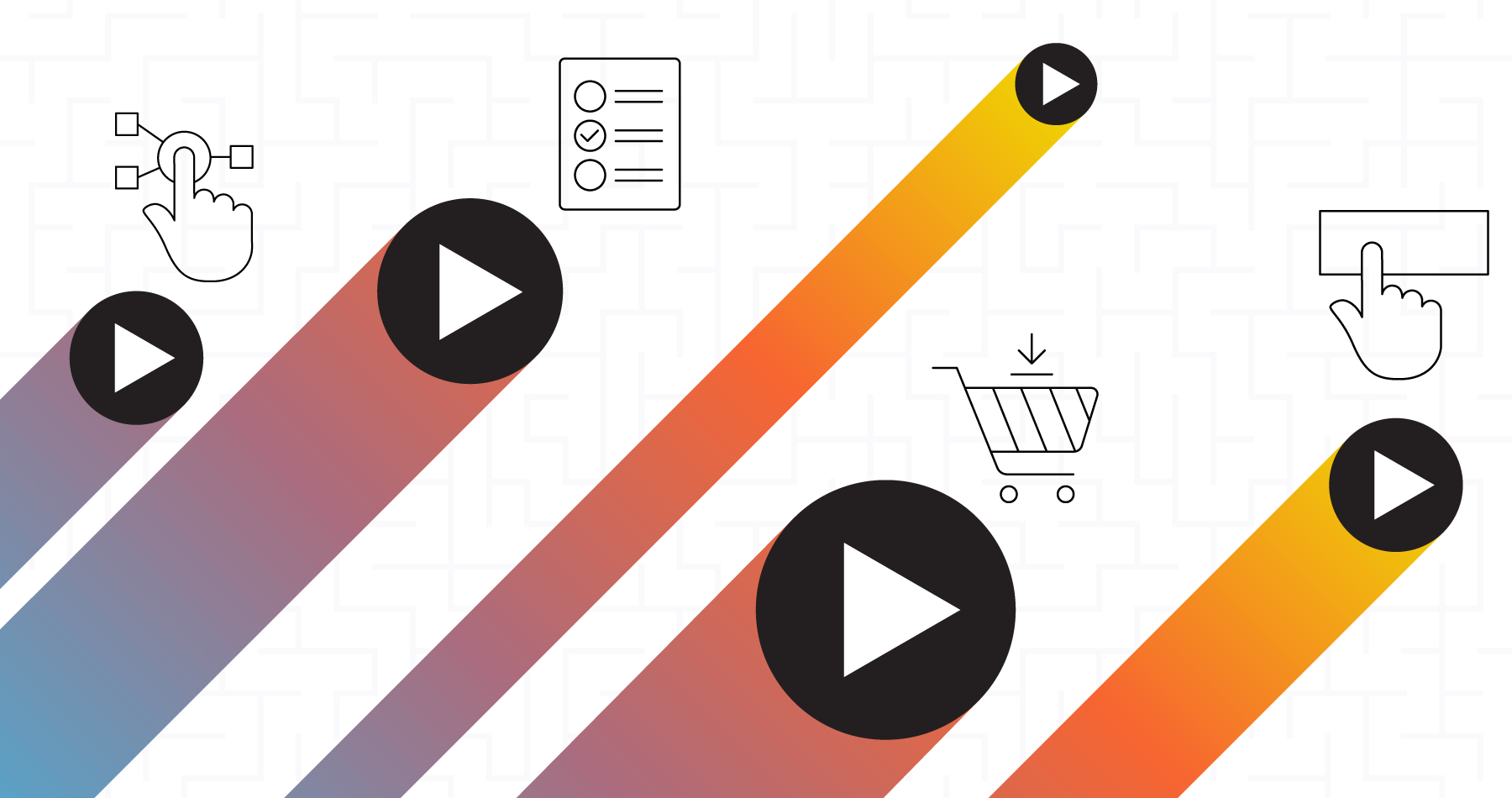Live Streams Gone Wrong
Brightcove News

The world of live streaming is a little bit like the Wild West—an unpredictable frontier where the only law is Murphy’s Law. We’ve had our fair share of live streaming mistakes, but if you learn from our experience, maybe things can go a little more smoothly for you. Below, find our tales from the front, along with ways that you can avoid meeting the same fate.
When the Anti-catastrophe Machine Fails...catastrophically
We like to think we’re a pretty prepared bunch. We know the rules of live streaming, and we prepare accordingly. So when we live streamed an event from Las Vegas using three different internet providers and a load balancer to ensure the connection would never fail, it came as a surprise when it did just that and the stream went down. Turns out, a backbone issue had taken down the internet across the entire state of Nevada. We got back online eventually, but the mobile hotspot we used was barely powerful enough for our purposes.
The solution: With a bonded cellular backup unit like LiveU or Dejero, our stream could have gone on without a hitch. The backpack-style units combine multiple cellular and satellite sources to create one reliable connection without relying on wired internet.
Ever wondered what “technical difficulties” really means?
Another event, another live stream gone wrong—this time at Harvard Business School. In the middle of a panel called “TV, Disrupted” we got a bigger disruption than we bargained for—in the form of a fire alarm. Without a “technical difficulties” slate cued up and ready to go for just this situation, our stream showed utter pandemonium for a full minute: people panicking, fire alarm blaring, you get the picture. In the midst of the chaos, our live stream operator quickly typed up a slate in a Word doc and inserted it as a slide in the panel presentation.

The solution: Even on a single-camera shoot, use a video switcher like Wirecast or OBS. That way, you can immediately cut to a technical difficulty slate or pre-recorded video as needed.
Baby’s first live stream—what could go wrong?!
Ah, a company’s first live stream: what should be a blissful foray into the world of live is actually a situation rife with the potential for error. On this occasion, testing surfaced one weak spot. Presenters needed to switch slides, which were located on a computer in the control room, too far away for the clickers to reach. The solution is easy, right? Just move the computer controlling the presentation closer to the stage. Well, everything was going smoothly until that computer stopped working and all the live stream operators were holed up in the control room, too far away to do anything about it. While some poor soul ran over to troubleshoot, critical video and audio cues were missed.
The solution: Keep your hardware close enough to troubleshoot at all times. If you need to separate hardware across multiple locations, make sure every station is manned so that one issue doesn’t derail the entire production.
-Ian Servin, Video Production Manager
Boom goes the audio...or not
Streaming with multiple cameras? Look at you, hot stuff...just make sure you’re taking the right audio. During a recent webinar, we had our boom mic positioned just so, out of frame right over our presenters’ heads. But when we went live, the audio came out surprisingly weak. Turns out, we were taking audio from the B Cam’s internal mic, rather than the A cam which was hooked up to the boom mic.
Solution: Test, re-test, and test again...and then triple-check that you’re taking the right audio source. Plus, make sure your boom mic is set to stereo, rather than mono (the traditional setting for capturing audio on-set).
-Jason Oliveira, Video Producer
A common near-miss: Going for that no-filter look
Usually, video pros shoot in a “flat” profile which gives them the most information to work with in post-production color grading. Since a live stream is *live* (no post-production needed), make sure your camera is set to a broadcast-safe, or standard, profile. Otherwise, your picture runs the risk of looking washed-out—a good look for Instagram, maybe, but not for your live stream.
-Jason Oliveira, Video Producer
Ready to go forth and live stream confidently? Make sure you’re using the right platform. Brightcove’s live solution is the gold standard, and our industry-leading support team will help your next live stream go off without a hitch.