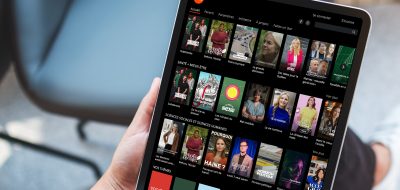One question we often get from customers is “Is Brightcove in competition with YouTube? The answer is both yes and no, but we would like to encourage you to make use of YouTube as well. This is because YouTube has a billion viewers and is one of the best video platforms for the purpose of ‘awareness’.
On the other hand, managing videos on YouTube for enterprise companies is an eternal issue.
With the number of YouTube channels increasing for each brand or country, and with access rights shared within the company or with subcontractors, many channels are probably already in a state of lawlessness.
At our company, we can manage videos on YouTube, Facebook and Twitter through Brightcove using the Social function. In this article, we will introduce the hidden functions (?!) of Social.
__Table of Contents__
– [1. About Social](#1-social)
– [2. Issues with Social (YouTube integration)](#2-social-youtube-)
– [3. yt_privacy_status](#3-ytprivacystatus)
– [4. Social settings](#4-social)
– [5. Operation verification](#5-)
## 1. About Social
As mentioned above, Social is a function that manages videos on various SNS such as YouTube through Brightcove.
The mechanism is simple, and it uploads videos uploaded to Brightcove to the specified SNS using the API of various SNS. In addition, Social has an automatic synchronization function and a function that centrally manages the playback status and reactions on various SNS. This frees administrators from the troublesome management of various SNS, and reduces the number of man-hours.
## 2. Issues with Social (YouTube integration)
Social provided the following three privacy settings as options when publishing videos on YouTube.
– Public
– Limited
– Private
These are the same privacy options available on YouTube, with the limited option allowing viewing by anyone with the URL, and the private option allowing viewing only by the administrator.
By setting the above options in advance in Social, it is possible to set privacy settings when uploading to YouTube from Brightcove.
If you want to change the privacy settings after publishing, you need to log in to YouTube and make the changes. This is a problem for administrators, as it means they have to manage Brightcove and YouTube twice.
## 3. yt_privacy_status
In order to solve the issue of 2, we have a function that sets the item “yt_privacy_status” as a custom field in Brightcove and controls it. We will explain the custom field settings in order below. (Administrator privileges are required for all of the following.)
– After logging in to Brightcove, click on “Custom Fields” under “Admin” in the top right-hand corner. (It may take a few moments for the custom fields to appear. If they don’t appear, please enable Flash in your browser.)
– Click on “Add Custom Field”.
– After clicking on “Add Custom Field”, please set the following for each field.
Name: YouTube Privacy Setting
Internal name: yt_privacy_status
Type: List
Values: private, public, unlisted
* You can set the “Name” field as you like, but please set the other fields as shown above.
– Finally, click “Save changes” at the bottom left.
For reference [Creating Custom Meta Fields] (https://ja.studio.support.brightcove.com/admin/creating-custom-metadata-fields.html “Creating Custom Meta Fields”)
## 4. Social Settings
Next, we will carry out the settings on the Social side. We will explain the Social side settings in order.
– After logging in to Brightcove, log in to the Social module, select “Distribution Destination”, and select the appropriate YouTube distribution settings.
– After pressing “Edit” to the right of “Default for this distribution destination”, press the “Display” tab.
– In “Privacy Settings”, select “Use YT_Privacy_Status Custom Field”.
– After that, please set up automatic synchronization in Social. For details, please refer to [here](https://ja.studio.support.brightcove.com/social/using-auto-sync-synchronize-videos-social-media-accounts.html “here”).
## 5. Operation verification
– First, select the video you want to upload to YouTube from the list of videos in the Media module.
– After selecting, please check that “YouTube Privacy Setting” exists in the “Custom Fields” box in the lower right corner. (The name set in 3-(3) is reflected here.)
– Select “unlisted” from the list and save. Each list means the following.
private: Private
public: Public
unlisted: Limited release
* Please note that if you select nothing (if the value is null), it will be set to “public”.
– After that, please register the synchronization settings you set in 3-(4) as tags.
– After a while, the video will be uploaded to YouTube automatically. You can also check that it has been published privately without any problems on the YouTube management screen (Creator Tools). (The symbol on the right, which looks like an infinity sign, means that it has been published privately.
– Next, change the custom field in the Media module back to “public”. You should then be able to confirm that the video has also been made public on YouTube. (The globe icon on the right indicates that it is public)
Reference site [Set the privacy status of your video](https://ja.studio.support.brightcove.com/social/setting-privacy-status-video.html “Set the privacy status of your video”)
Note: This function requires the use of custom fields. For this reason, you will need to use a Professional or Enterprise edition or higher of Video Marketing Suite.